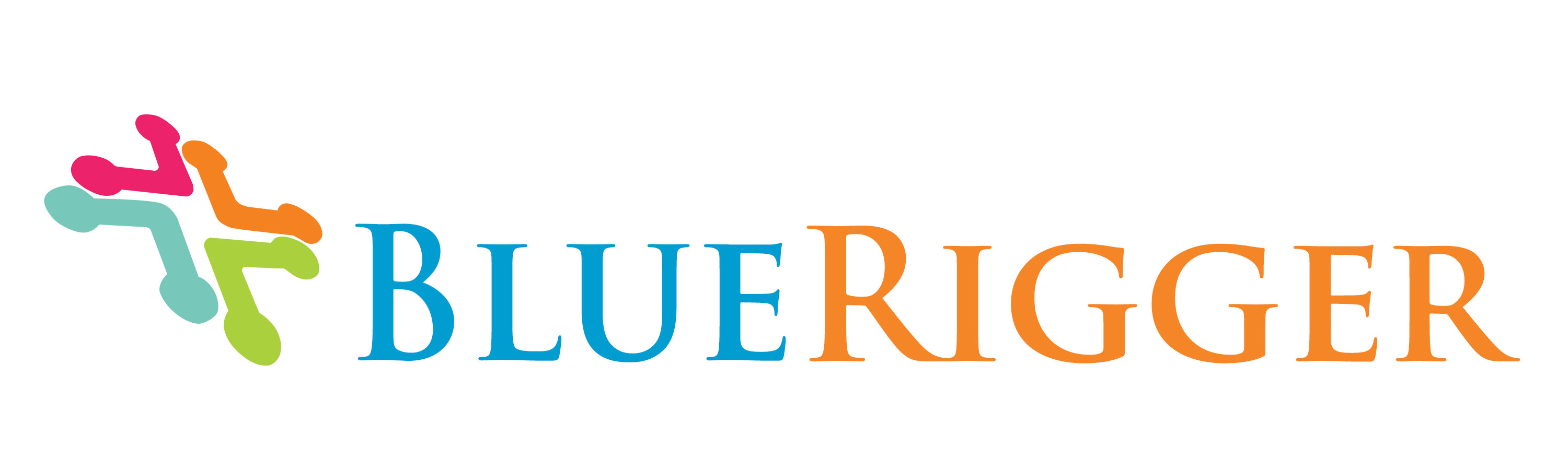Re-seat the Cable
Lack of video may mean that the cable is not properly seated. Try unplugging the cable from both the display and the video source device, then plugging it in again, firmly.
Display Settings
Make sure the display and video source device are both powered on. If your display has multiple inputs, make sure it is set to display the input connected to this cable. If an HDMI switch is between this cable and the TV, make sure both the TV and the switch are set to the correct input.
If the settings are all correct, try turning the display and the video source device off for about 30 seconds, then turning them on again.